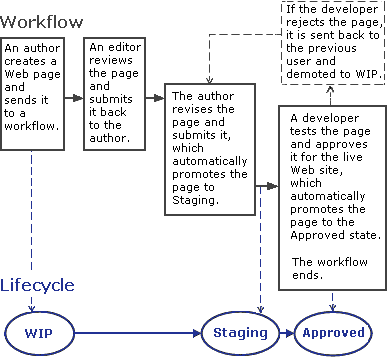A workflow is an automatic process that assigns specific tasks to specific users, in sequence, in order to carry out organizational procedures. Workflows allow you to pass files and instructions from person to person according to a predefined sequence. For example, an organization might use workflows to process insurance claims or develop new products.
To start a workflow, you select the workflow template that includes the sequence of tasks you want performed. Some workflow templates specify the users who receive the tasks; others allow you to select the users.
You can use a workflow template repeatedly to initiate task sequences. Multiple users can start workflows from the same template at the same time. A single user can start multiple workflows from the same template at the same time (the user must have at least Relate permission on the template).
Workflow tasks that are sent to you appear in your Inbox. When you complete a task, you forward it from the Inbox, and the workflow automatically notifies the next user in sequence. The users in a workflow are called the workflow’s performers.
A workflow template might allow you to direct a task to a group of users, in which case the first user to accept the task becomes the one who performs it. The task is removed from the other users’ Inboxes.
When you start a workflow, you can attach files you want users to view or reference. A file can be attached to only one workflow at a time. Users in the workflow can attach and remove files as the workflow progresses. Users can edit attached files. The workflow template determines whether the edited version or the original version stays with the workflow as the workflow progresses. For more information, see Attached files.
Each workflow has a workflow supervisor who can pause, stop or make other changes to the workflow as the workflow is active.
Workflows can include automatic tasks, such as the execution of scripts. If an automatic task fails, the workflow supervisor is notified and can retry, perform or stop the task. Automatic tasks allow you to integrate workflows with lifecycles (for example allowing you to promote files to new lifecycle states as they progress through a workflow).
The Workflow Reporting utility allows you to perform additional management functions and allows you to view all workflows in a repository.
Once started, a workflow is in one of three states:
Running
The workflow running normally according to the workflow template.
Paused
The workflow is temporarily halted, but expected to be reinstated. If reinstated, it continues from the point at which it was halted.
Terminated
The workflow is aborted and cannot be reinstated.
The following figure shows the integration of a workflow with a lifecycle. A lifecycle defines the different stages a file goes through as it is created, edited, approved, and eventually retired. An author creates a file for the web and forwards the file to a workflow, which sends a review task to an editor. The editor suggests changes and sends the file back to the author, who revises the file and forwards the task, which initiates an automatic task. The automatic task promotes the file from WIP to Staging and sends the file to a developer. The developer tests it on a Staging web server. If the developer rejects the file, Webtop demotes the file to WIP and returns it to the author. If the developer approves the file, an automatic task promotes it to Approved, and the workflow ends.