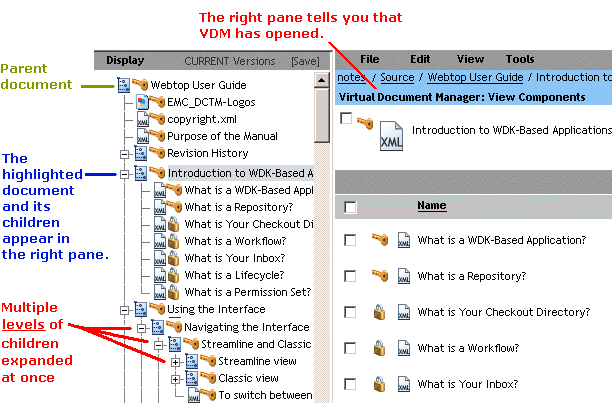When you view the structure of a virtual document, you view the hierarchy of descendants in the virtual document. When you view structure, Virtual Document Manager (VDM) opens within Webtop to display the descendants. You can then perform actions on the descendants, such as checkout or export, just as you can when viewing files in a file list. You can also add, remove, or change the location of descendants within the virtual document.
When you view descendants through the Streamline view, VDM displays one level of descendants at a time, as shown in the following figure.
When you view descendants through the Classic view, VDM’s left pane can displays the descendants in a tree hierarchy, as shown in the following figure.
To view the structure of a virtual document:
The procedure for viewing structure depends on how you have set the Click on link option in your Preferences. This setting determines what happens when you click a virtual document’s name in a list (as opposed to in a hierarchical tree display).
If the virtual document has no content, then VDM automatically displays the structure.
Navigate to the virtual document either in a file list or in the Classic view’s left pane.
If you navigated to the virtual document in a file list, do one of the following:
If your preferences are set to open a virtual document’s structure when you click the file name, then you can click the file name.
If your preferences are set to prompt you what to do when you click the file name, then you can click the file name and then select Open the structure. Click OK.
In the Streamline view, click More>Tools>View Virtual Document.
In the Classic view, check the virtual document’s checkbox. Then select Tools>Virtual Document>View Virtual Document.
VDM displays the first level of descendants. If a descendant is itself a virtual document, you view its descendants by repeating this step.
If you navigated to the virtual document in the Classic view’s left pane, click the plus sign (+) next to the virtual document.
VDM displays the first level of descendants.
If a descendant is itself a virtual document, you view its descendants either by repeating this step or by selecting the descendant in the left pane and then selecting Display>Expand selection.
You can view the virtual document in the context of the entire repository tree by selecting Display>Show all. This displays both the repository path to the virtual document and the structure of the virtual document. To hide the repository in the left pane, select Display>Show virtual document.