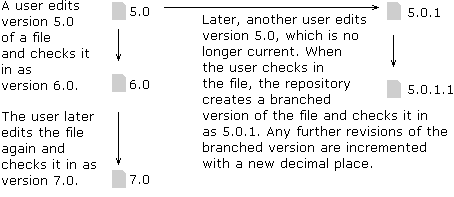You can keep track of revisions by creating new versions of files when you check them in. You can tell when files were changed, the changes that were made, and who made them.
A file always receives version number 1.0 when it is first checked in. If you have adequate permission levels to do so, then when you check a file back in, you can decide whether to check the file in as a new version or the same version. Checking it in as a new version gives the file a higher version number than it had when you checked it out. The repository also keeps a copy of the older version.
If you decide to check the file back in without increasing the version number, the file keeps the same version number as the original file and overwrites the original file.
Depending on your WDK-based application, you might be able to select whether to increase the version number by a whole number or by just a decimal point (i.e., by a tenth). Increasing the version number by a whole number is considered a major revision; increasing by a decimal point is a minor revision. For example, if you check out version 1.0 of a file and check it in as a minor revision, the file is stored as version 1.1. If you repeat this process, the file is next stored as version 1.2. If you then decide to check out the file and then check it in as a major revision, the file’s version number jumps from 1.2 to 2.0.
The most recently checked-in file is marked CURRENT. It is always the current file that is displayed, unless you select to display all versions.
If you edit a version of a file other than the current version, then when checking in the file you are given the following options:
You can check in the older version of the file as the new current version. If you select this option, Webtop assigns the file a version number higher than the file’s previous current version.
You can check in the older version as a branched version. This increments the older file by a new decimal-appended number. The incremented version becomes the current version in a new branch of version numbers.
For example, in the diagram below, a user checks out version 5.0 of a document, edits it, and then checks it back in as version 6.0. Version 6.0 becomes the current version of the document. Later, another user checks out and edits version 5.0, which is no longer the current version. When the user checks it back in, Webtop creates a new branch of the document, which starts with version 5.0.1.