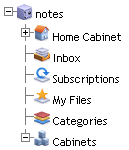The top level of a repository consists of the different nodes that give you access to the different items and functions. To open a node, click it.
In the Streamline view, nodes appear as tabs, as shown here:

If the size of your window is too small to display all the tabs, arrows appear, as shown below. You click the arrows to display the additional tabs:

In the Classic view, nodes appear as a navigation tree in the left pane. The following figure shows the basic set of nodes common to WDK-based applications. Your application might display more nodes.
A basic WDK installation includes the following default nodes. Your application might include additional nodes:
Displays the tasks and notifications sent to you
My Files
Displays the files you have recently created, edited or checked out
Subscriptions
Displays the files and folders to which you want quick access
Offers alternate ways of grouping files from the way they are organized in the cabinets. For example, a cabinet might organize files according to how they are structured on a website, but that might not be the most logical way to organize files for internal access by web authors. The categories would let your organization group files according to how the authors would access them, such as according to which department is responsible for certain content.
Displays the highest level of organization in a repository. Cabinets hold folders and files.
Contains your personal documents and folders. Only you can see or access your home cabinet. This is where you store personal documents.
Administration (Classic view only)
Gives access to system settings and administrative functions.